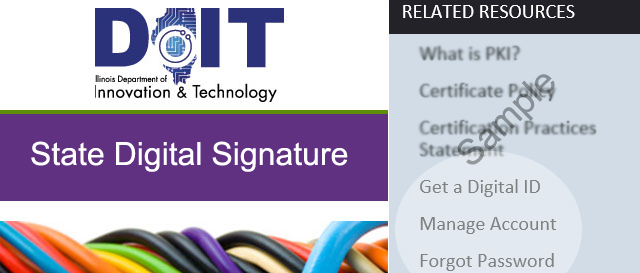
The State of Illinois provides digital signatures and software needed to give electronic transactions the same level of assurance as using paper documents. There are some offices on campus that require a state signature on electronic documents but the signature program is not administered by any campus unit so it’s hard to get help on the subject. I’ve written this guide to help fill in the gaps about applying for and using a state digital signature
The main IDoIT State Signature Page
You'll find the main digital ID web page here. In the right column, under Related Resources, you will find links "Get a Digital ID," "Manage Account" and "Forgot Password."
Creating the Signature
Follow the link to Get a Digital ID and select the big green bar "Get a Digital ID." Apply as an "Illinois Resident Accept." From there, you'll find a straight forward process that requires your name, address, driver's license number and some recovery information. Their database uses your license number to keep track of who you are. If you try to create a 2nd ID, it will recognize your number and take you to a page to recover your account.
Once you go through the registration process, you immediately have your signature. There is no verification of your application. Make note of your login and password. You will use these to access the state signature on your PC.
Manage Account
This page allows you to change your address, the security questions and you password.
Forgot Password
This process can only be accessed at the bottom of this page by selecting "Illinois Resident." It allows you to recover your account if you've lost your ID or password. It starts by asking for your Illinois driver's license.
Loading the Software
Now that you've created the signature, you must install "Entrust Entelligence Security Provider" (EESP.) This requires administrative access to your PC.
- First, you need to determine if you have Windows 32 or 64 bit to select the right software. For both Win 8 and 10, you can right-click the Start button, lower left of your Windows screen, and select System. On the System page, if you don't see System Type 64-bit, you have 32 bit Windows. Don't worry, the system won't let you install the "wrong" bit type software.
- For both Win 8 and 10, choose the "typical" software installation.
Log into https://ftp.siu.edu:1080/ with your dawg tag and password. Navigate to /digital-signatures.
For Win 10, download and install the applicable 32 or 64 bit version 9.3.
For Win 8.1, download and install the applicable version of 32 or 64 bit 9.2.
- This version requires two patches, available here. Although it may not make any difference, I installed the one marked "SP1" first then 173335. Installation of SP1 will require a reboot. This version is not compatible with Windows 10 but will install and actually run without any errors until you try to use it.
For Macs, there is only one choice. It works fine on Mac OS 10.10 and above.
Signing
Let's say you need to sign a PDF document that requires a state signature.
- Open document in Adobe Reader or Pro
- Click an area on the form used for a signature
- In the Sign Document dialog box, select the down-arrow next to “Sign as” and a list of available signatures will appear
- Select the signature marked “(State of Illinois)”
- An EESP dialog box will open: Log in with your state digital ID user name and password
- Save the signed document
I have found that if you preemptively log into EESP by right clicking the EESP icon, Windows system tray in the lower right of your screen, signing goes a little quicker. I've included some pictures of the EESP system tray icon above to the right, how it's status changes and the right-click menu.
You can sign any type of document. I.T. has an excellent tutorial here.
EESP passwords expire after 365 days. When you log in to sign a document and you're past the expiration date, EESP will let you know and provide a dialog box to make the update.
If you have any questions or comments, contact me directly and I'll see what I can do.
Tom Harbert
Computer Support/LAN Admin
College of Science